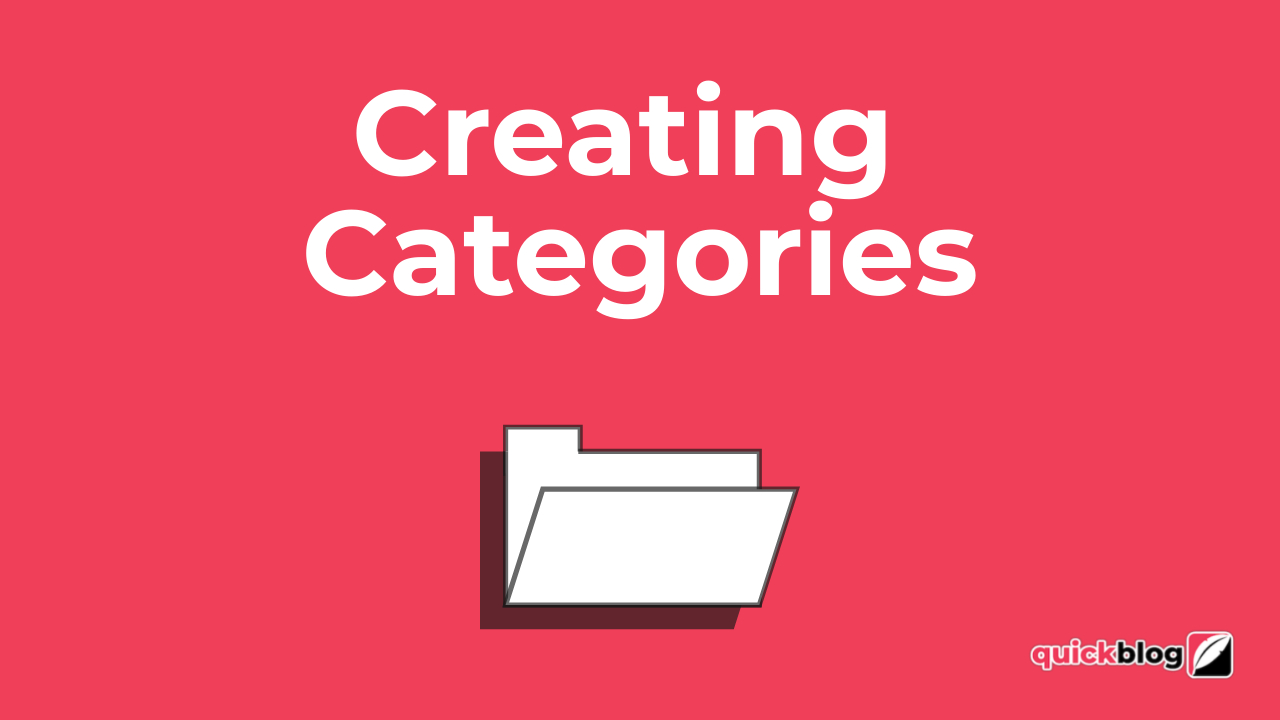
Categories make it easy way to put your blog posts into "buckets" so that your readers can easily find what they want. For example, if you're a big food blogger and recipe write/creator, you may want to separate the recipes for certain kinds of food (desserts vs. main dishes) and the best way to do this is by putting them into different categories.
When you create categories, your readers will easily be able to filter your content. Creating categories in Quickblog is very simple:
You can now add Categories simply by adding them in the Categories field in the blog post editor. When you save the blog post, it will automatically create the Category.
Otherwise, to edit/create new Categories, go to the Settings menu and select Categories Settings
You'll be able to add as many Categories in here as you need to. Then click on Add Category
You'll be shown a new screen to add things like the category color (in the form of a slider/selector), font size, its weight (how thick or bold the font is) and the text color
Once you've configured your categories the way you want them, they will appear in each blog post you add them to. One post can have one or multiple categories linked to it, so choose wisely how you "bucket" your content.
And that's how simple it is to add a Category in Quickblog. If you want, check out the linked video below by clicking on the image:

Diran George
Diran George
