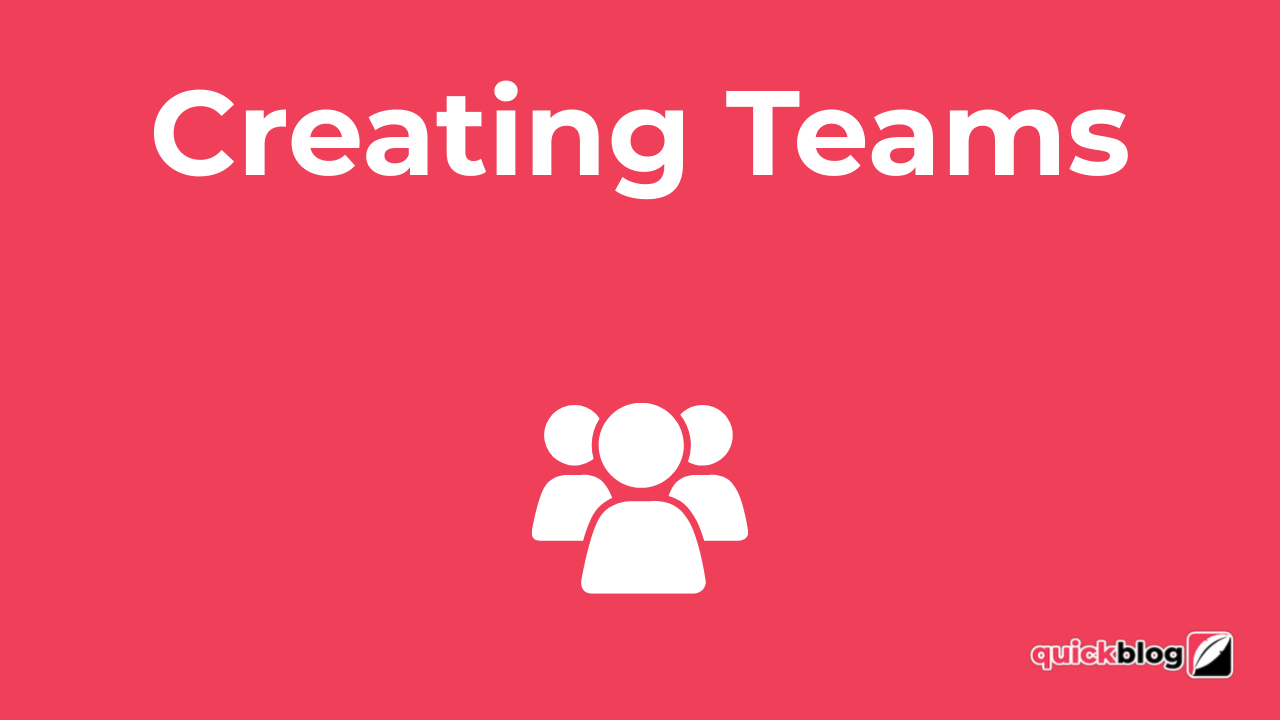
Teams ensure that you can have users and groups of users (if on an Agency plan) with different roles & permissions associated with your blog.
To add teams, you have to be on the Premium or Agency plan. If you want to add teams and don't currently have access, please upgrade using this link (when logged in): https://app.quickblog.co/changeplan.
Once you've upgraded, adding teams is very easy. Simply go to Settings -> Team Settings and press the Create Team button. Give your team a name and select which accounts they should have access to (Press Shift to select multiple accounts on an Agency plan), then click Add Team.
When the team is saved, click on the 3 dots next to it and select Edit. Here you can edit the name of the team, change the accounts that the team has access to and invite users.
To invite a user, click on Add User and enter their email address and select their role. Click on Add User again and after a few seconds, they will be invited and automatically sent an email asking them to join your team. You'll be able to see their status (Pending, Declined or Accepted) and also change their role if need be.
Speaking of Roles! Here are the permissions for each role:
Administrator Permissions (Primary Account & all Sub-Accounts):
• Create Posts
• Publish Posts
• Schedule Posts
• Delete Posts
• Manage Authors
• Manage Account Settings
• Manage Profile Settings
• Manage Team Settings
• Manage Users in Teams
• Create/Edit/Delete Sub-accounts
• See & Copy Blog Code
• Manage all Blog Settings, including (but not limited to):
- Layout & Configuration
- Categories
- Buttons
- etc
Content Editor Permissions:
• Create Posts
• Publish Posts
• Schedule Posts
• Delete Posts
• Manage Authors
• Manage all Blog Settings, including (but not limited to):
- Layout & Configuration
- Categories
- Buttons
- etc
Content Writer Permissions:
• Create Posts
• Publish Posts
• Schedule Posts
You can add as many teams and users as you need to. Click on the 3 dots by a user in the team if you want to delete them or change their permissions and click on the 3 dots by the team name if you want to edit the team settings or delete it (assuming you have the permissions!).
You can also watch the linked video below to see how it's done!

Diran George
Diran George
