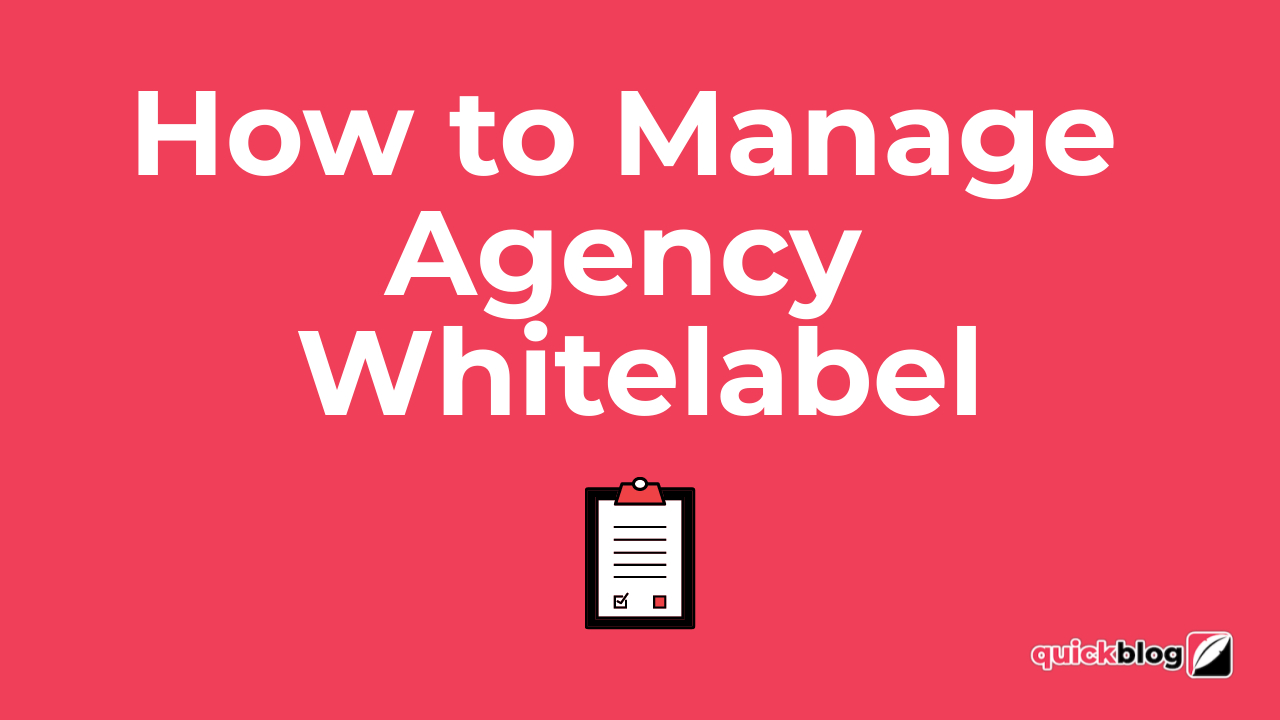
Agency Whitelabel allows you to brand your Quickblog app using your logo, favicon, primary color, login domain and email sending domain - so you can give your clients a completely agency like feel.
Setup
To upgrade to Agency Whitelabel, you must first be on an Agency plan (Agency 6) as a minimum. From here, go to the Account Settings menu and click on the Agency Setup tab and click on the link. You will be directed to the upgrade page. Once you've successfully upgraded, you will be able to access the Agency Setup panel as shown above:
- Upload your Logo and change the height and width your logo if needed
- Upload your Favicon, which must be 96 x 96 pixels
- Enter your Brand Name (Agency name) and Brand Name Font-size
- Change your Brand Color
- Enter your Email ID and Reply to Email IDs (email addresses) and Email Name - You'll receive a verification email from Amazon AWS SES that you must verify otherwise the sending won't work. Please also be sure to check all your mailboxes (Junk/Spam/Promotional/etc) for this email, just in case.
- Enter your Website URL (Agency URL)
- Enter your Dashboard URL, this must be in all lowercase - see below for more details
- Enter your Agency address details (used for email sending)
- Add your Custom Scripts if needed and then Update.
Dashboard URL
To set up your Dashboard URL domain, you will need to use a DNS proxy/hosting service like CloudFlare.com that can also provide SSL (secure certificate)c on your domain. If using CloudFlare, when you've changed your domain's nameservers, create a new A-record in your DNS records and point it to 157.245.69.103. The A-record name must be the same as the one that you specified in the Agency Setup panel, e.g. dash.acciom.co.uk. This must be in all lowercase. Be sure to enable the proxy and Save. You can test the login using your new login domain.
If you're getting a 403 Forbidden Error or an Invalid SSL Certificate, please check your SSL/TLS Settings in Cloudflare. Your domain should have Full or Full (Strict) mode for SSL/TLS Encryption and you should disable the SSL/TLS Recommender. This should solve the issue!
That's it, your login for Quickblog is now fully branded. You can reset the changes if need be and the normal login link for Quickblog will still work, in case you can't remember your own one!

Diran George
Diran George
