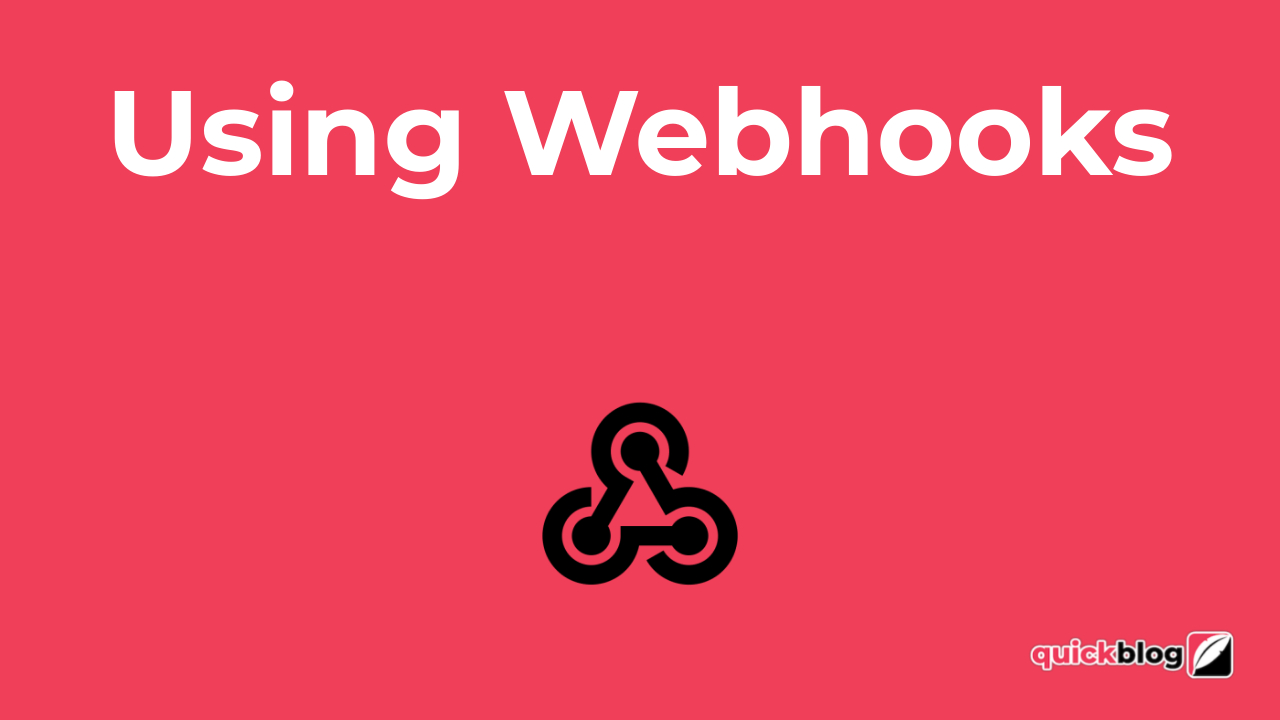
How to use Webhooks
Webhooks trigger events to a web URL with the event details, allowing powerful, instantaneous integrations with multiple systems. Webhooks will send events from Quickblog when things happen, like blog posts, users, accounts or authors being created, and more. Here's a list of all events that are available:
- Create post
- Update post
- Delete post
- Create category
- Update category
- Delete category
- Create author
- Update author
- Delete author
- Create team
- Update team
- Delete team
- User invited
- Edit user invited
- Accept user invite
- Decline user invite
- Create sub-account
- Update sub-account
- Delete sub-account
Create a new webhook subscription
Creating a webhook subscription is very simple. All you need are the event you want to use and the webhook endpoint URL that will receive the details when the event happens. Go to your Integrations page (paid plans) and click on the Webhook card:
Then click on the Create button:
Enter a name for your webhook subscription, enter the webhook endpoint URL you want to receive the event details, select the event you want to trigger, tick the "Active" checkbox so that it's made live and then click the Create button below to save it. You'll also notice the subscription shows in the list with its "active" status:
To edit the webhook subscription, just click on the 3 dots by the Action column:
and click the "Edit" button (pencil icon).
You can change any of the details, including the name, the webhook endpoint URL or the event you want to trigger. Just be sure to click the Update button afterwards to save your changes! NB: Please note that you will only be able to create one webhook per trigger (e.g. Create Post).

Diran George
Diran George
