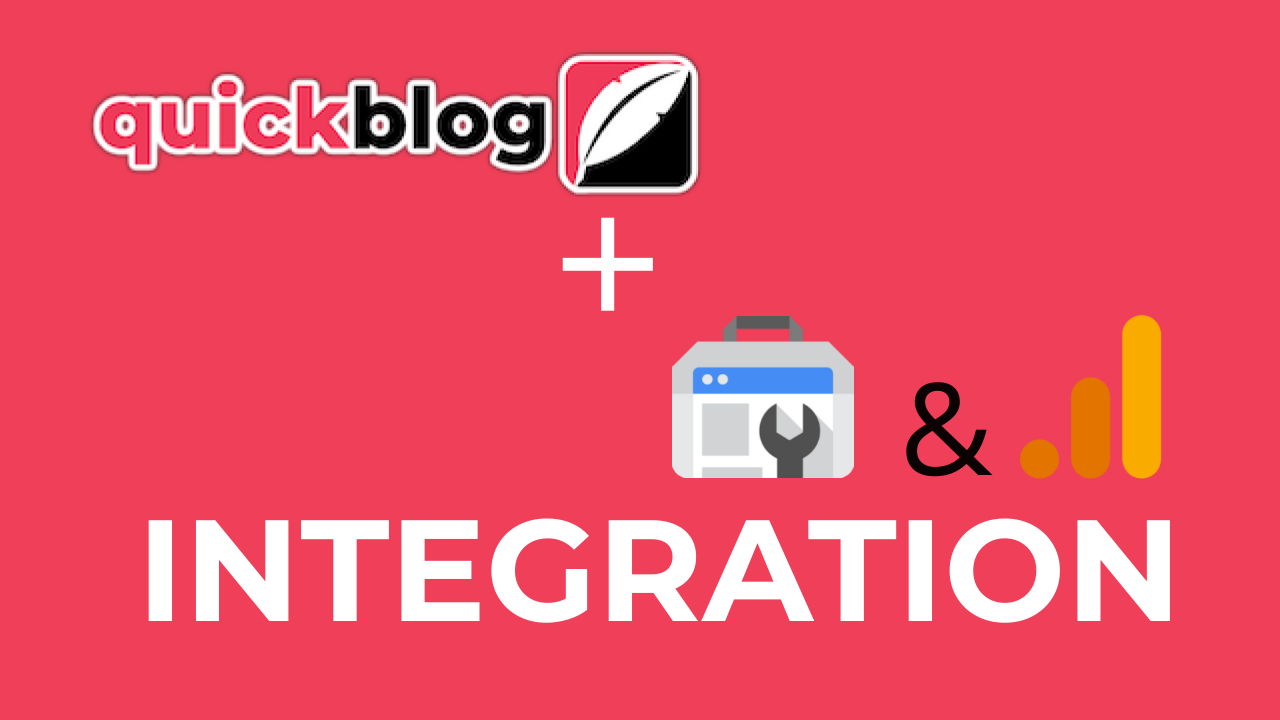
This integration will allow you to see your blog post analytics from Google Search Console and Google Analytics (GA4 required). You'll also be able to request indexing of your blog posts as you create them, directly from Quickblog. There are only 2 things you need to enter to set up the integration, as shown below.
1. Google Analytics Property ID & Access
This is the property ID that comes from your Google Analytics account. You will need to be using GA4 instead of Universal Analytics (UA), especially since the announcement of the deprecation of new UA analytics metrics coming into enforcement in July 2023. If you haven't set up your Google Analytics 4 account, please follow this guide showing you how to do so:
- https://support.google.com/analytics/answer/9744165?hl=en
To get your Property ID, sign into your Google Analytics account and select the property you want to track with Quickblog. Click on the Admin button on the bottom left
and select Property Settings in the middle
This will then show you your Property ID, which you can copy using the copy button
Once you've copied your GA Property ID, go to your Quickblog's Integration Settings (click the Integrations icon on the side bar) and enter this ID in the Google Analytics Property ID field
Next, go to Property Access Management in the Property Settings
Then click the + button in the top right and select Add users
And add the user info@acciom.co.uk with Viewer permissions. You can uncheck the "Notify new users by email" check box, as this isn't required. Then click the Add button in the top right
2. Google Search Console Domain & Access
Next, open your Google Search Console, click on the Settings button on the bottom of the left side menu then click on Users and permissions:
Next, click on Add User in the top right and then add the user info@acciom.co.uk with Restricted permissions and click Add.
Then in Quickblog's Integration Settings, enter your blog domain in the Domain or website field below in the format as shown (i.e. sc-domain:yourblogdomain.com). Be sure that there are no spelling mistakes in the domain property URL and press the Save Details button.
You're now integrated with Google Search Console and Google Analytics. You'll be able to see each individual post analytics by clicking the Edit button in the Dashboard and selecting the View Analytics icon. You can also click the Analytics icon in the sidebar to see your website's/blog's General and Comparative analytics.
Additionally you can Request Indexing of your live posts directly from Quickblog. You'll need to make sure that you're logged into the Google Search Console account that has access to the domain property that you entered previously. If you see a "You do not own this site, or the inspected URL is not part of this property" error, be sure to refollow the steps above and check for access and URL domain settings.

Diran George
Diran George
